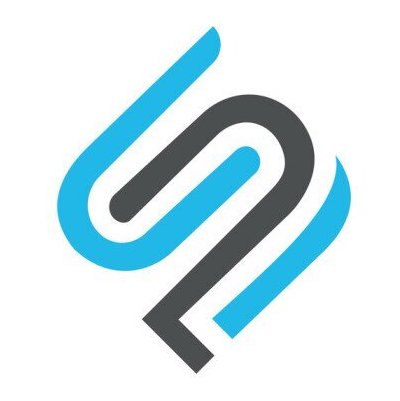Batocera安装到硬盘
Perhaps you'd like to spread the love and install Batocera onto a machine from an already set-up USB stick? Or maybe you just want to install Batocera directly to your hard-drive. Or maybe you want to prank someone. This is for that.
When Batocera is installed onto your computer's internal hard-drive this way, all existing data (including your currently functional operating system) will be overwritten. There is a chance your motherboard may not be able to boot Batocera from the internal drive, in comparison to booting from USB. Have an additional computer on-hand to be able to recover in case this process fails.
If you would simply like to use your large hard-drive to store all of your ROMs/BIOS's/saves, refer to using external storage instead.
This method is identical to flashing the Batocera image using Etcher. If you have the expertise and tools required, you should instead connect your drive directly to a running computer and flash Batocera using Etcher, so as to save downloading the image from the servers again. The instructions below are for if you cannot do that.
Batocera does not install itself by copying system files over from the USB/SD card like other live distros might. It has to download, extract and install the image as a whole.
- Make sure you are connected to the internet and that your USB stick has enough free storage to download the Batocera image.
- Boot into Batocera and press
[START]to open the MAIN MENU.
- Navigate to SYSTEM SETTINGS → INSTALL BATOCERA ON A NEW DISK.


- Select the destination you'd like to install Batocera onto. Make sure it's not the same drive you're currently booted off of, as that will corrupt your USB stick!

- Check that you've selected the right drive. This is very easy to mess up and its actions are irreversible.
- Take a deep breath and check a third time. This is really important.
- Select your target architecture. It should be the same as what you selected on the download page when you first installed to your USB (most of the time, this will be X86_64).
- Make sure that you're sure about this. Your menu should look similar to this:

- Press INSTALL.
Depending on your internet connection, it may take a while to download and install. You cannot use your Batocera system while this is happening.
If you need to install a specific version of Batocera onto your internal drive, and you have no way of just plugging that drive into another computer to flash the version you want onto it, you can always install the latest Batocera and manually downgrade.
Batocera does not boot from internal drive
A few things you can try:
- Configure your motherboard's BIOS settings to allow loading the
bootx64.efifile. This may involve going into a specific EFI boot-order submenu. As above, every motherboard is unique in this regard. - Manually install Batocera onto an already existing bootable EFI partition.
- Use the MBR partitioning table instead of the default GPT. Video tutorial explaining one way of setting that up.
If you're still having trouble, ensure you've also tried the above troubleshooting section or the boot section on the troubleshooting page. If it still fails, revert to booting from USB.